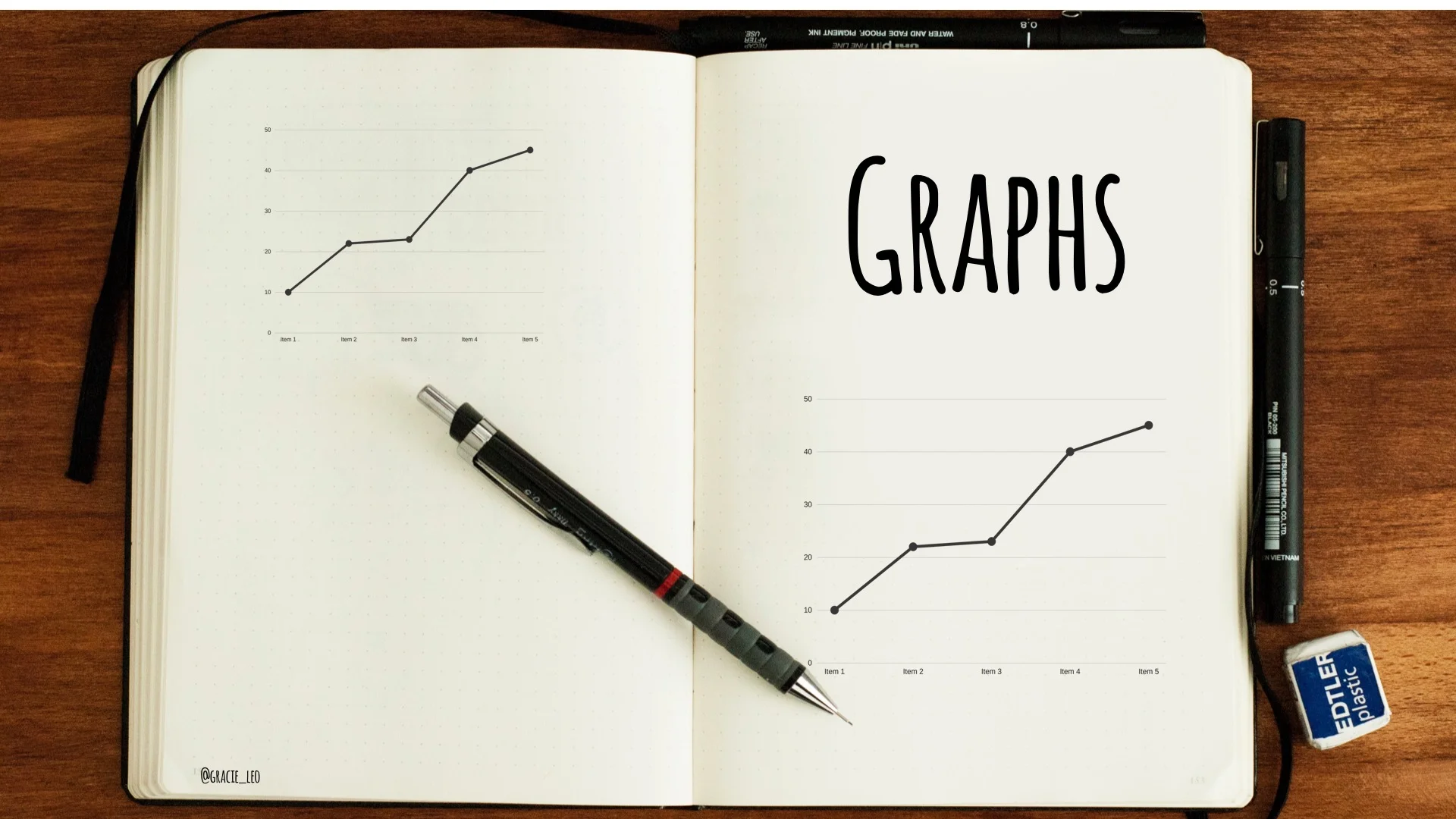"H" is for Handout
I’ve mentioned handouts a few times in my previous posts and for good reason. This is because I think that as you make the transition from text heavy, data piled slides into slicker, more engaging and focused slides - you can use handouts as a way to support your audience’s understanding of complex ideas (and also to stop them from frantically writing down every single word which drops from your lips).
What is a handout?
A handout is either a physical paper or digital copy of notes which accompany your talk.
A good handout is not a word for word transcript of your talk. It should enhance but not replace your talk. Just like your presentation, a good handout also needs to be digestible and not overwhelming for your colleagues!
Why use a handout?
Your handout is a map for your audience to look back on to refresh their memories about key ideas and resources from your talk. Through the magic of spaced repetition it is another tool in your arsenal to help improve retention of material.
What goes in a handout?
- Your talk title, name & contact details
- This is important to provide an opportunity for people to clarify questions with you personally
- Key points from your talk
- What were the take-home messages of your talk? What did you want them to remember?
- Facts that you think are important or useful to your audience would also be helpful
- Resources and references for future exploration
- Where can they find out more? What types of resources did you mention in your talk? Examples include journal article links, summaries and books you might recommend.
A note on ‘blank space’ handouts
One option which I have seen other people use with varying success is the ‘blank space’ handout - in which a print out of the slides are provided which have words or facts missing - requiring learners to fill them in during the talk. Personally, I am not a fan of the ‘blank space’ handout, particularly in the context of older learners as it changes the focus from “What will I learn today?” To “Quick, better find that one word answer!” It can be distracting and may even encourage the speaker to put even more text and data onto their slides.
Perhaps a better version of this is a ‘blank page’ handout - where you might have a blank slide and paper for your audience where they have to actively write down or recall key facts or concepts that you have just discussed. This way - you can have an interactive talk which keeps the focus on key learning points rather than on task completion.
How do you give your handout out?
For small groups I like to have a physical copy and show it to my audience at the start but not give it out until after I have finished my talk. This helps to stop spoiling ‘reveals’ in your talk - and also helps ensure their focus on your instead of flipping through pages.
Usually I’ll say something like - “Don’t panic about writing lots of notes! Here is a handout for the talk…which I will provide at the end”. I find that the majority of people will relax and stop writing notes, but still you will have people who will write down key thoughts or their own thoughts/questions during the talk which is perfectly reasonable.
If you have a large group, often a digital handout is a better option. This could take the form of blog posts or for a more secure form - a dropbox folder or password protected google doc.
Here is a great example of a detailed blog post which Natalie May wrote and was released right after her communication talk at the Paediatric workshop at Dassmacc: http://stemlynsblog.org/its-not-ok/ You can even see some of her key slides from her original talk which she has worked into the post.
You can convert complicated or long links into a short URL (for a good post about options for URL shorteners check out: https://www.lifewire.com/shortening-long-links-3486603)
Another option is to create a QR code which you can stick on a slide and enable people to scan - removing the need to type anything in!
This post is written as part of the series on Alphabetical Adventures in Slide Design and Presentation! Stay tuned for the next part - "I" is for Incubate.